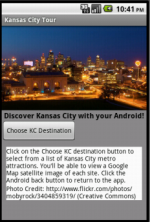This week really had me frustrated with the designer interface. I designed this app with some general computer use understandings that just aren’t present in this interface and that has caused sheer frustration because of its complexity and scale. I’m used to being able to select multiple objects and put formatting on them all at once, not having to select each object one by one. As a result, I’m running into time issues because there’s so much to do.
With that said, I can’t complain too much about this interface because it truly has taught me a lot about programming. Outside of class, I have seen my skillsets with Excel and Access and SQL skyrocket — necessary things this fall with work. There’s not a direct correlation between the interface and these software programs, but the logic we’ve been learning in class is the same when applied to these software packages.
I still have a lot of work to complete on my final app before it is completed on Friday. Here’s the home stretch!